Adjusting Nomenclature in ProjectSight
How to edit your system display to fit your project's needs.

The world of project management, and construction in general is dynamic. No two firms conduct business the same way; therefore, the software is designed to assist these firms in their operations must be just as amendable as the firms themselves.
Found in any screen in the Records section of both Portfolio and Project settings, the Nomenclature tab allows users with the proper rights to adjust the system display names in nearly every corner of ProjectSight. To change display names within any record, simply click the Nomenclature button on the lefthand display within that record. For our example today, we will change verbiage within the Action Items module under Records.

In the Action Items module, there are a few areas where I can mark a status ‘Resolved’. Let’s say I want to change the system name for those features, and I want them instead to say ‘Completion’. First, I would enter the screen above and find any rows that contain the word ‘Resolve’ or ‘Resolution’. Then, I can change the display name in the righthand column:

You will notice that the original system name is displayed in grey on the left-hand side. If I need to recall what the initial nomenclature looked like, I can reference that column.
When I return to my Action Items module, I can see my changes take effect.
BEFORE:


AFTER:

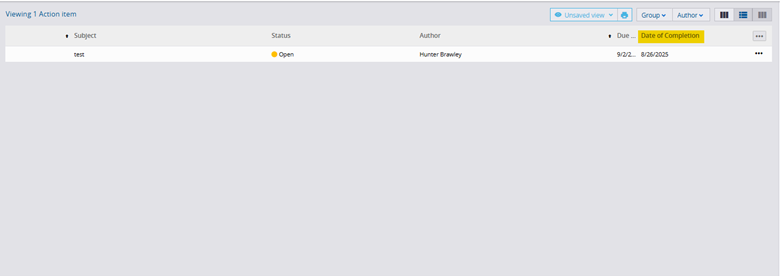
After adjusting the Nomenclature in the Action Items module in the Portfolio Settings, I can now see those changes pull through to the system display for both myself and other users who access this project or the portfolio itself. With dozens of display fields per record, there are more than a hundred different ways I can configure my ProjectSight software to fit my needs.
In order to succeed, firms must not only trust the software tools they utilize but also receive room for customization within those same tools. To have rigid software solution with no ability for customer tweaks would be a disservice to that customer. ProjectSight’s Nomenclature settings bridge the gap between functionality and customizability. If you have any questions regarding ProjectSight's dashboard capabilities or are interested in adding this software to your company's project management repertoire, please visit our website - ConstrucTech Consulting - and Book a Call with one of our consultants.
The world of project management, and construction in general is dynamic. No two firms conduct business the same way; therefore, the software is designed to assist these firms in their operations must be just as amendable as the firms themselves.
Found in any screen in the Records section of both Portfolio and Project settings, the Nomenclature tab allows users with the proper rights to adjust the system display names in nearly every corner of ProjectSight. To change display names within any record, simply click the Nomenclature button on the lefthand display within that record. For our example today, we will change verbiage within the Action Items module under Records.

In the Action Items module, there are a few areas where I can mark a status ‘Resolved’. Let’s say I want to change the system name for those features, and I want them instead to say ‘Completion’. First, I would enter the screen above and find any rows that contain the word ‘Resolve’ or ‘Resolution’. Then, I can change the display name in the righthand column:

You will notice that the original system name is displayed in grey on the left-hand side. If I need to recall what the initial nomenclature looked like, I can reference that column.
When I return to my Action Items module, I can see my changes take effect.
BEFORE:


AFTER:

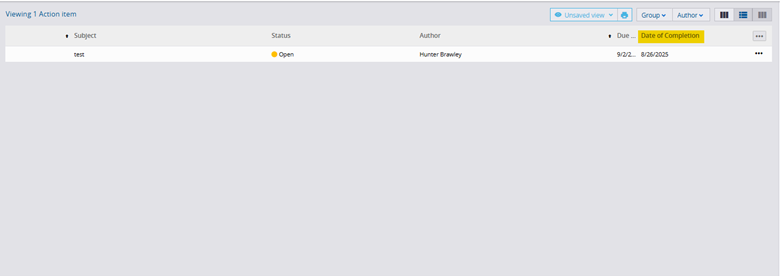
After adjusting the Nomenclature in the Action Items module in the Portfolio Settings, I can now see those changes pull through to the system display for both myself and other users who access this project or the portfolio itself. With dozens of display fields per record, there are more than a hundred different ways I can configure my ProjectSight software to fit my needs.
In order to succeed, firms must not only trust the software tools they utilize but also receive room for customization within those same tools. To have rigid software solution with no ability for customer tweaks would be a disservice to that customer. ProjectSight’s Nomenclature settings bridge the gap between functionality and customizability. If you have any questions regarding ProjectSight's dashboard capabilities or are interested in adding this software to your company's project management repertoire, please visit our website - ConstrucTech Consulting - and Book a Call with one of our consultants.
The world of project management, and construction in general is dynamic. No two firms conduct business the same way; therefore, the software is designed to assist these firms in their operations must be just as amendable as the firms themselves.
Found in any screen in the Records section of both Portfolio and Project settings, the Nomenclature tab allows users with the proper rights to adjust the system display names in nearly every corner of ProjectSight. To change display names within any record, simply click the Nomenclature button on the lefthand display within that record. For our example today, we will change verbiage within the Action Items module under Records.

In the Action Items module, there are a few areas where I can mark a status ‘Resolved’. Let’s say I want to change the system name for those features, and I want them instead to say ‘Completion’. First, I would enter the screen above and find any rows that contain the word ‘Resolve’ or ‘Resolution’. Then, I can change the display name in the righthand column:

You will notice that the original system name is displayed in grey on the left-hand side. If I need to recall what the initial nomenclature looked like, I can reference that column.
When I return to my Action Items module, I can see my changes take effect.
BEFORE:


AFTER:

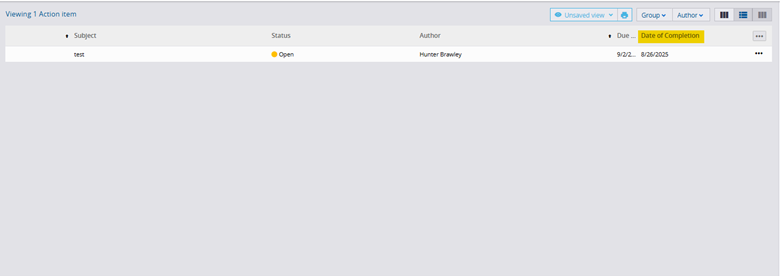
After adjusting the Nomenclature in the Action Items module in the Portfolio Settings, I can now see those changes pull through to the system display for both myself and other users who access this project or the portfolio itself. With dozens of display fields per record, there are more than a hundred different ways I can configure my ProjectSight software to fit my needs.
In order to succeed, firms must not only trust the software tools they utilize but also receive room for customization within those same tools. To have rigid software solution with no ability for customer tweaks would be a disservice to that customer. ProjectSight’s Nomenclature settings bridge the gap between functionality and customizability. If you have any questions regarding ProjectSight's dashboard capabilities or are interested in adding this software to your company's project management repertoire, please visit our website - ConstrucTech Consulting - and Book a Call with one of our consultants.




