Tip Tuesday
Clearing Positive & Negative AR Retainage that Nets to Zero
Use AR Cash Receipts to create a zero cash receipt to clear/offset retainage that nets to zero.

Clearing Zero-Net Retainage from Your AR Aging Report in Vista
Have you ever noticed positive and negative retainage amounts sitting in your AR Aging report that net to zero?
This can happen because retainage is handled at the item level in Vista. Even after retainage has been fully released, you might see invoices with positive and negative retainage amounts on different lines that offset each other.
While the total retainage nets to $0, these line items can clutter your AR Aging report and make it look inaccurate. Fortunately, you can easily clean this up by creating a zero-dollar AR Cash Receipt to clear or offset the retainage lines that net to zero.
Below is an example of a contract with positive and negative retainage amounts that net to zero:
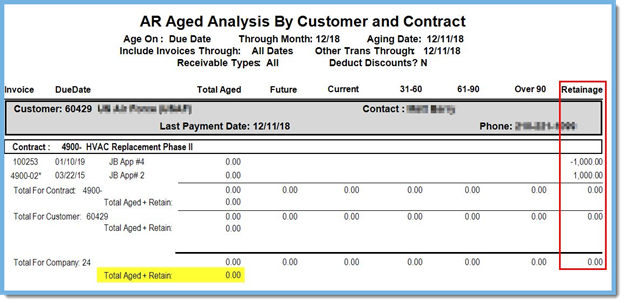
Steps to Clear or Offset Retainage Lines That Net to Zero
1. Create a Zero-Dollar AR Cash Receipt Batch
- Go to AR > Programs > AR Cash Receipts.
- Create a new batch in the month you want to clear the amounts.
- Enter the Customer and Transaction Date.
- In the Check Amount field, enter $0.00.
- Enter a Deposit Number (note: nothing will post to Cash Management when the check amount is $0.00).
- Click the blue chevron icon to save the header and proceed to the open invoices section.
2. Display Unpaid Retainage
- From the menu, select Options> Show Open Invoices Unpaid Retainage.
- On the Info tab, locate the invoice line with unpaid retainage.
- Place your cursor in the Total Applied field and press Ctrl + G.
- This shortcut automatically populates the unpaid retainage amounts by line.
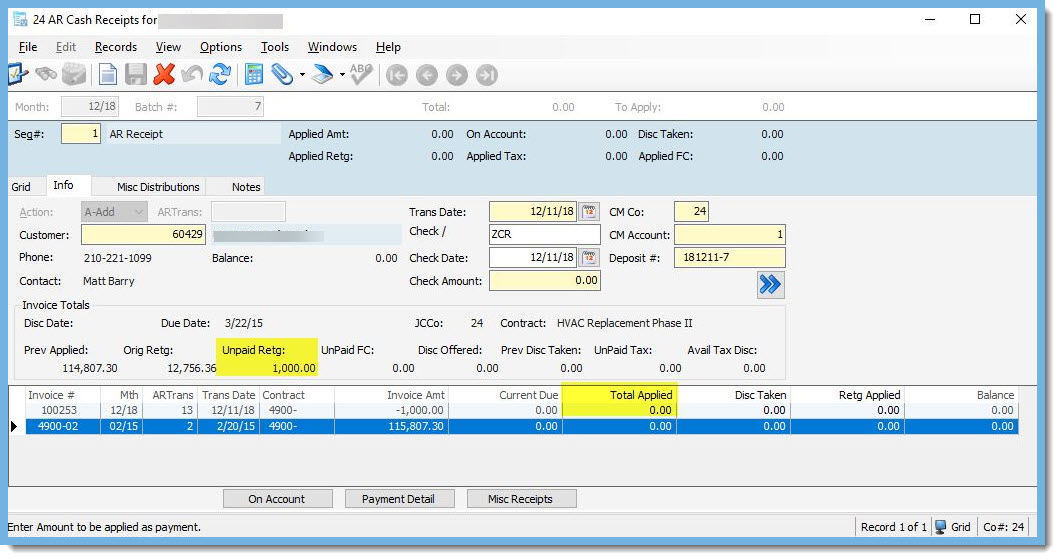
3. (Optional) Manually Enter Unpaid Retainage Line Amounts
If the Ctrl + G shortcut did not populate the values, follow these steps to enter them manually:
a. In the Payment Detail form, move your cursor to the Apply Retg field on the far right and check the Unpaid Retg value in the line details.
b. Enter the same amount from the Unpaid Retg field into Apply Retg.
c. Use the arrow key (not scroll) to move through each line and update values as needed.
d. Close the Payment Detail window, highlight the next invoice to fix, and repeat steps a–c.

4. Handle the System Warning (If Appears)
When saving, you may see this message:
“Applying payments to unreleased retainage on an invoice from Job Billing will result in incorrect values displayed for open retainage in the JB Release Retainage module.”
This warning can safely be closed. It appears because you are clearing retainage that has already been released in Job Billing.
5. Validate and Post the Batch
- Once all retainage lines are entered, your batch total should be $0.00, and the To Apply field should also read $0.00.
- From the menu, go to File > Process > Validate > Post Batch to complete the process.
6. Verify Your Results
Run your AR Aging Report again to confirm that the retainage lines have been cleared.
If everything was entered correctly, the positive and negative retainage amounts should no longer appear, and your report will be clean and accurate.
Summary
By creating a zero-dollar AR Cash Receipt, you can easily offset positive and negative retainage lines that net to zero — helping you:
- Keep your AR Aging reports clean and accurate
- Prevent confusion during month-end reviews
- Ensure released retainage is fully cleared in Vista
Need help with Vista AR cleanup? Contact us at ConstrucTech Consulting.
Clearing Zero-Net Retainage from Your AR Aging Report in Vista
Have you ever noticed positive and negative retainage amounts sitting in your AR Aging report that net to zero?
This can happen because retainage is handled at the item level in Vista. Even after retainage has been fully released, you might see invoices with positive and negative retainage amounts on different lines that offset each other.
While the total retainage nets to $0, these line items can clutter your AR Aging report and make it look inaccurate. Fortunately, you can easily clean this up by creating a zero-dollar AR Cash Receipt to clear or offset the retainage lines that net to zero.
Below is an example of a contract with positive and negative retainage amounts that net to zero:
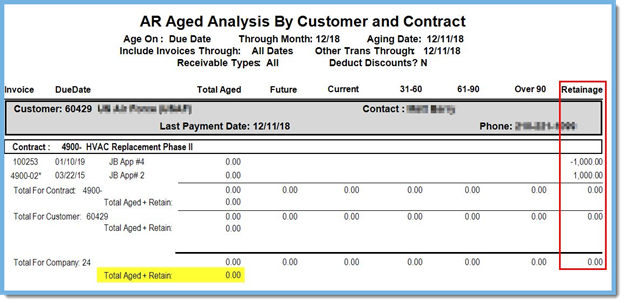
Steps to Clear or Offset Retainage Lines That Net to Zero
1. Create a Zero-Dollar AR Cash Receipt Batch
- Go to AR > Programs > AR Cash Receipts.
- Create a new batch in the month you want to clear the amounts.
- Enter the Customer and Transaction Date.
- In the Check Amount field, enter $0.00.
- Enter a Deposit Number (note: nothing will post to Cash Management when the check amount is $0.00).
- Click the blue chevron icon to save the header and proceed to the open invoices section.
2. Display Unpaid Retainage
- From the menu, select Options> Show Open Invoices Unpaid Retainage.
- On the Info tab, locate the invoice line with unpaid retainage.
- Place your cursor in the Total Applied field and press Ctrl + G.
- This shortcut automatically populates the unpaid retainage amounts by line.
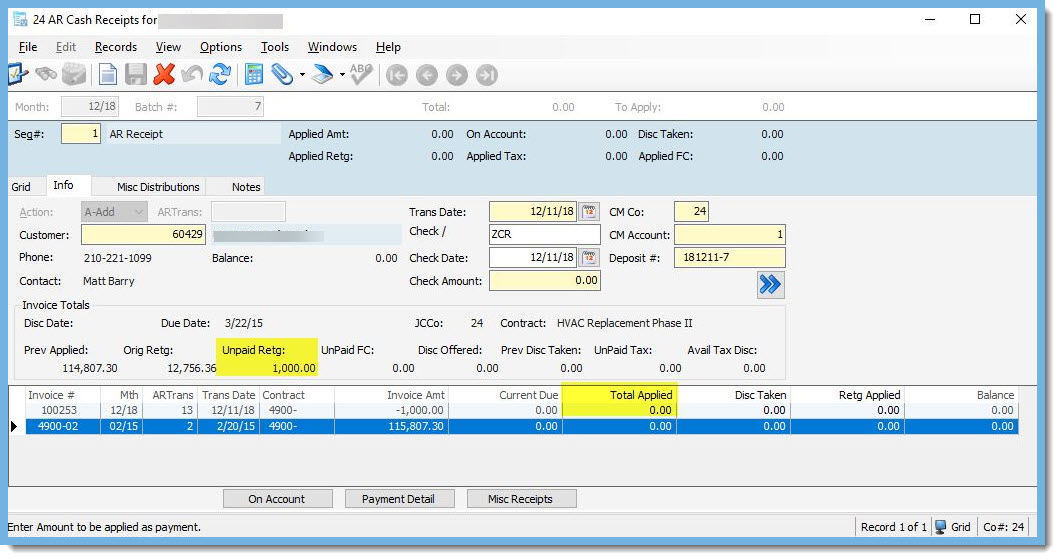
3. (Optional) Manually Enter Unpaid Retainage Line Amounts
If the Ctrl + G shortcut did not populate the values, follow these steps to enter them manually:
a. In the Payment Detail form, move your cursor to the Apply Retg field on the far right and check the Unpaid Retg value in the line details.
b. Enter the same amount from the Unpaid Retg field into Apply Retg.
c. Use the arrow key (not scroll) to move through each line and update values as needed.
d. Close the Payment Detail window, highlight the next invoice to fix, and repeat steps a–c.

4. Handle the System Warning (If Appears)
When saving, you may see this message:
“Applying payments to unreleased retainage on an invoice from Job Billing will result in incorrect values displayed for open retainage in the JB Release Retainage module.”
This warning can safely be closed. It appears because you are clearing retainage that has already been released in Job Billing.
5. Validate and Post the Batch
- Once all retainage lines are entered, your batch total should be $0.00, and the To Apply field should also read $0.00.
- From the menu, go to File > Process > Validate > Post Batch to complete the process.
6. Verify Your Results
Run your AR Aging Report again to confirm that the retainage lines have been cleared.
If everything was entered correctly, the positive and negative retainage amounts should no longer appear, and your report will be clean and accurate.
Summary
By creating a zero-dollar AR Cash Receipt, you can easily offset positive and negative retainage lines that net to zero — helping you:
- Keep your AR Aging reports clean and accurate
- Prevent confusion during month-end reviews
- Ensure released retainage is fully cleared in Vista
Need help with Vista AR cleanup? Contact us at ConstrucTech Consulting.
Clearing Zero-Net Retainage from Your AR Aging Report in Vista
Have you ever noticed positive and negative retainage amounts sitting in your AR Aging report that net to zero?
This can happen because retainage is handled at the item level in Vista. Even after retainage has been fully released, you might see invoices with positive and negative retainage amounts on different lines that offset each other.
While the total retainage nets to $0, these line items can clutter your AR Aging report and make it look inaccurate. Fortunately, you can easily clean this up by creating a zero-dollar AR Cash Receipt to clear or offset the retainage lines that net to zero.
Below is an example of a contract with positive and negative retainage amounts that net to zero:
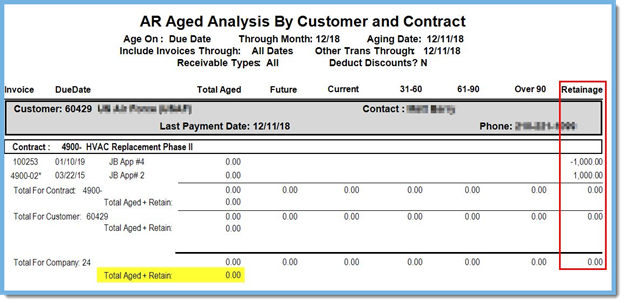
Steps to Clear or Offset Retainage Lines That Net to Zero
1. Create a Zero-Dollar AR Cash Receipt Batch
- Go to AR > Programs > AR Cash Receipts.
- Create a new batch in the month you want to clear the amounts.
- Enter the Customer and Transaction Date.
- In the Check Amount field, enter $0.00.
- Enter a Deposit Number (note: nothing will post to Cash Management when the check amount is $0.00).
- Click the blue chevron icon to save the header and proceed to the open invoices section.
2. Display Unpaid Retainage
- From the menu, select Options> Show Open Invoices Unpaid Retainage.
- On the Info tab, locate the invoice line with unpaid retainage.
- Place your cursor in the Total Applied field and press Ctrl + G.
- This shortcut automatically populates the unpaid retainage amounts by line.
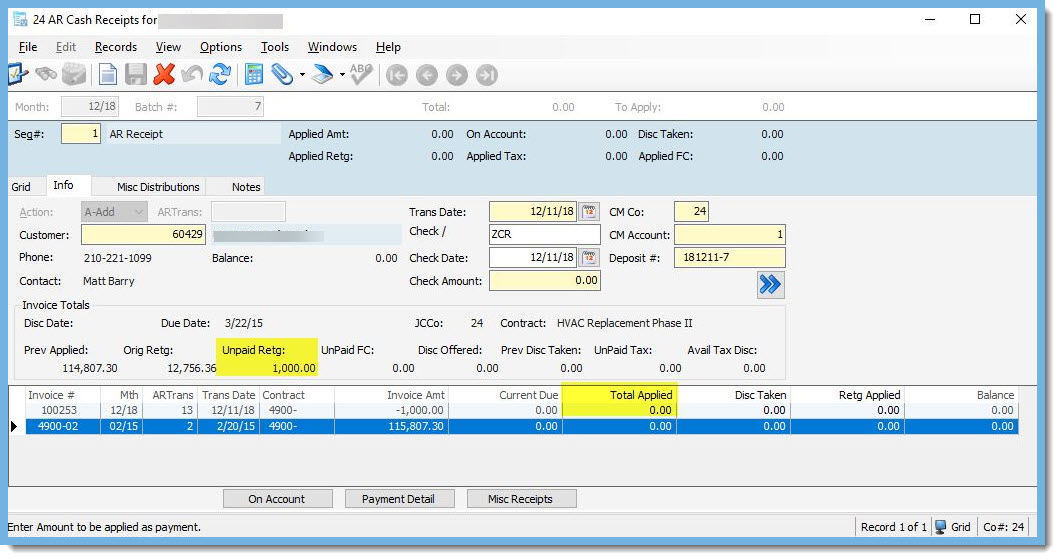
3. (Optional) Manually Enter Unpaid Retainage Line Amounts
If the Ctrl + G shortcut did not populate the values, follow these steps to enter them manually:
a. In the Payment Detail form, move your cursor to the Apply Retg field on the far right and check the Unpaid Retg value in the line details.
b. Enter the same amount from the Unpaid Retg field into Apply Retg.
c. Use the arrow key (not scroll) to move through each line and update values as needed.
d. Close the Payment Detail window, highlight the next invoice to fix, and repeat steps a–c.

4. Handle the System Warning (If Appears)
When saving, you may see this message:
“Applying payments to unreleased retainage on an invoice from Job Billing will result in incorrect values displayed for open retainage in the JB Release Retainage module.”
This warning can safely be closed. It appears because you are clearing retainage that has already been released in Job Billing.
5. Validate and Post the Batch
- Once all retainage lines are entered, your batch total should be $0.00, and the To Apply field should also read $0.00.
- From the menu, go to File > Process > Validate > Post Batch to complete the process.
6. Verify Your Results
Run your AR Aging Report again to confirm that the retainage lines have been cleared.
If everything was entered correctly, the positive and negative retainage amounts should no longer appear, and your report will be clean and accurate.
Summary
By creating a zero-dollar AR Cash Receipt, you can easily offset positive and negative retainage lines that net to zero — helping you:
- Keep your AR Aging reports clean and accurate
- Prevent confusion during month-end reviews
- Ensure released retainage is fully cleared in Vista
Need help with Vista AR cleanup? Contact us at ConstrucTech Consulting.




