Getting Your Data Vista-Ready: A Quick Prep Guide
Getting Your Data Vista-Ready: A Quick Prep Guide
Import with confidence—clean data, smooth results
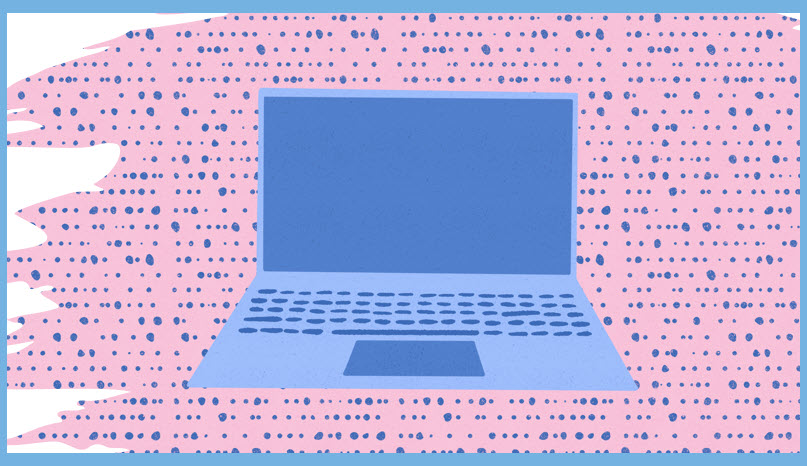
If you've ever tried importing into Vista and hit a wall of error messages, you're not alone. The good news? A little prep goes a long way. Whether you're uploading vendor lists, payroll time entries, or AP invoices, clean spreadsheets mean fewer headaches and faster results. This guide is here to help you with practical tips that make your data import smoother.
Why Clean Data Matters
• Vista expects clean, structured data—errors can cause failed imports, duplicate records, or misclassified transactions.
Formatting Essentials
• Use consistent column headers that match Vista’s import templates
• Avoid merged cells, hidden rows, or formulas that return errors
• Standardize date formats (e.g., MM/DD/YYYY) and numeric precision (e.g., no currency symbols)
• If you have leading zeros, consider using a text file to import
Common Mistakes to Avoid
• Trailing spaces or invisible characters (use Excel’s TRIM). The function removes extra spaces from text, keeps single spaces between words, and eliminates leading and trailing spaces
• Inconsistent naming conventions (e.g., “ABC Construction” vs “A.B.C. Construction”)
• Avoid duplicates
• Save and exit out of file before importing
• Make sure all rows are accounted for in the import results
Review Before Upload
• Run a small test import first
• Make sure to read all import errors
• Review all items that are unchecked under Nullable Column on Template Detail
• Use Vista’s IM Work Edit to view any missing data/errors
A few minutes of prep can save hours in Vista. Clean, consistent data means fewer errors, faster uploads, and reliable results—every time. As always, if you need assistance with any Vista processes, please visit our website ConstrucTech Consulting and Book a Call with one of our consultants.
If you've ever tried importing into Vista and hit a wall of error messages, you're not alone. The good news? A little prep goes a long way. Whether you're uploading vendor lists, payroll time entries, or AP invoices, clean spreadsheets mean fewer headaches and faster results. This guide is here to help you with practical tips that make your data import smoother.
Why Clean Data Matters
• Vista expects clean, structured data—errors can cause failed imports, duplicate records, or misclassified transactions.
Formatting Essentials
• Use consistent column headers that match Vista’s import templates
• Avoid merged cells, hidden rows, or formulas that return errors
• Standardize date formats (e.g., MM/DD/YYYY) and numeric precision (e.g., no currency symbols)
• If you have leading zeros, consider using a text file to import
Common Mistakes to Avoid
• Trailing spaces or invisible characters (use Excel’s TRIM). The function removes extra spaces from text, keeps single spaces between words, and eliminates leading and trailing spaces
• Inconsistent naming conventions (e.g., “ABC Construction” vs “A.B.C. Construction”)
• Avoid duplicates
• Save and exit out of file before importing
• Make sure all rows are accounted for in the import results
Review Before Upload
• Run a small test import first
• Make sure to read all import errors
• Review all items that are unchecked under Nullable Column on Template Detail
• Use Vista’s IM Work Edit to view any missing data/errors
A few minutes of prep can save hours in Vista. Clean, consistent data means fewer errors, faster uploads, and reliable results—every time. As always, if you need assistance with any Vista processes, please visit our website ConstrucTech Consulting and Book a Call with one of our consultants.
If you've ever tried importing into Vista and hit a wall of error messages, you're not alone. The good news? A little prep goes a long way. Whether you're uploading vendor lists, payroll time entries, or AP invoices, clean spreadsheets mean fewer headaches and faster results. This guide is here to help you with practical tips that make your data import smoother.
Why Clean Data Matters
• Vista expects clean, structured data—errors can cause failed imports, duplicate records, or misclassified transactions.
Formatting Essentials
• Use consistent column headers that match Vista’s import templates
• Avoid merged cells, hidden rows, or formulas that return errors
• Standardize date formats (e.g., MM/DD/YYYY) and numeric precision (e.g., no currency symbols)
• If you have leading zeros, consider using a text file to import
Common Mistakes to Avoid
• Trailing spaces or invisible characters (use Excel’s TRIM). The function removes extra spaces from text, keeps single spaces between words, and eliminates leading and trailing spaces
• Inconsistent naming conventions (e.g., “ABC Construction” vs “A.B.C. Construction”)
• Avoid duplicates
• Save and exit out of file before importing
• Make sure all rows are accounted for in the import results
Review Before Upload
• Run a small test import first
• Make sure to read all import errors
• Review all items that are unchecked under Nullable Column on Template Detail
• Use Vista’s IM Work Edit to view any missing data/errors
A few minutes of prep can save hours in Vista. Clean, consistent data means fewer errors, faster uploads, and reliable results—every time. As always, if you need assistance with any Vista processes, please visit our website ConstrucTech Consulting and Book a Call with one of our consultants.




