ProjectSight Dashboard Capabilities
How to utilize ProjectSight's dashboard tools and accurately summarize your project.
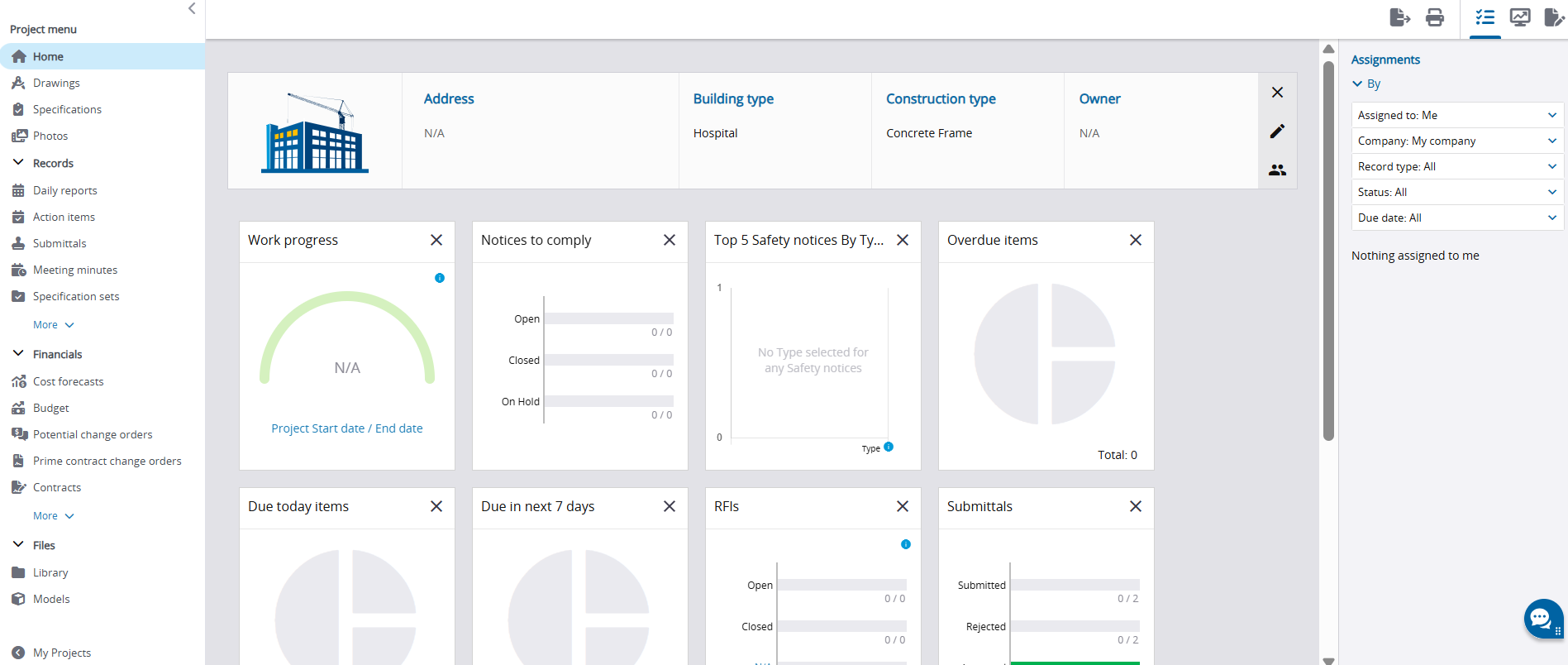
Project dashboards are an integral tool in driving your project’s goals and maintaining project scope. Similar to how a doctor would not examine one item on a patient’s chart to determine their overall health, project managers cannot view individual data points within their project and make an accurate assessment of their project’s progression. Instead, they require a summarized view that presents key information related to their project in order to effectively drive their project.
Enter ProjectSight’s dashboard feature and its vast capabilities. Built to be both customizable and user-friendly, the dashboard lives in the ‘Home’ module located in the Project Menu on the left-hand side of your project screen. There are two customizable features in your ‘Home’ screen: Project Overview and Dashboard Widgets. We will walk through both and discuss best practices to efficiently organize your projects and successfully drive toward your business goals.
Project Overview

Your Project Overview screen shows four key data points relating to your project: Address, Building type, Construction type and Owner. To edit these fields as they are presently configured, you simply click on one of the two highlighted icons with pens on the right-hand side of your screen. This action will take you to your project info screen with fields for information regarding your project, including those four fields in the ‘Home Screen’. Make edits to that displayed information by typing in the text boxes. Once complete, click the ‘Done’ button in the top left corner to exit the drilldown screen and view your changes on the summary level. Additionally, you can make edits to your nomenclature and have these four categories take on completely different connotations.

Dashboard Widgets
In addition to a Project Overview screen, you can also edit your widget configuration in your dashboard. There are over 30 types of widgets to choose from, ranging from WIP information to your highest volume of safety notices by type. To make changes to your widget screen, select the highlighted icon in the top right corner.

Once in the widget screen, simply drag and drop the widgets based on your desired order on the ‘Home Screen.’
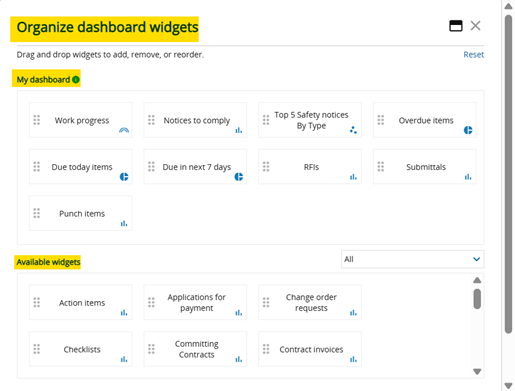
To save your changes, back out of that screen and view your updates in the ‘Home’ screen. All your selected widgets should appear automatically.
Proper utilization of project dashboards is a key practice for project managers and field users alike to gain a high-level view of their project’s health and progress. If you have any questions regarding ProjectSight's dashboard capabilities or are interested in adding this software to your company's project management repertoire, please visit our website - ConstrucTech Consulting - and Book a Call with one of our consultants.
Project dashboards are an integral tool in driving your project’s goals and maintaining project scope. Similar to how a doctor would not examine one item on a patient’s chart to determine their overall health, project managers cannot view individual data points within their project and make an accurate assessment of their project’s progression. Instead, they require a summarized view that presents key information related to their project in order to effectively drive their project.
Enter ProjectSight’s dashboard feature and its vast capabilities. Built to be both customizable and user-friendly, the dashboard lives in the ‘Home’ module located in the Project Menu on the left-hand side of your project screen. There are two customizable features in your ‘Home’ screen: Project Overview and Dashboard Widgets. We will walk through both and discuss best practices to efficiently organize your projects and successfully drive toward your business goals.
Project Overview

Your Project Overview screen shows four key data points relating to your project: Address, Building type, Construction type and Owner. To edit these fields as they are presently configured, you simply click on one of the two highlighted icons with pens on the right-hand side of your screen. This action will take you to your project info screen with fields for information regarding your project, including those four fields in the ‘Home Screen’. Make edits to that displayed information by typing in the text boxes. Once complete, click the ‘Done’ button in the top left corner to exit the drilldown screen and view your changes on the summary level. Additionally, you can make edits to your nomenclature and have these four categories take on completely different connotations.

Dashboard Widgets
In addition to a Project Overview screen, you can also edit your widget configuration in your dashboard. There are over 30 types of widgets to choose from, ranging from WIP information to your highest volume of safety notices by type. To make changes to your widget screen, select the highlighted icon in the top right corner.

Once in the widget screen, simply drag and drop the widgets based on your desired order on the ‘Home Screen.’
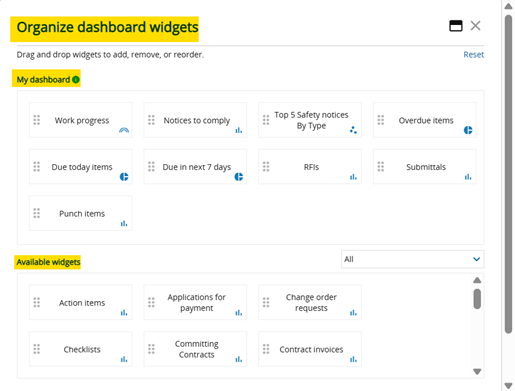
To save your changes, back out of that screen and view your updates in the ‘Home’ screen. All your selected widgets should appear automatically.
Proper utilization of project dashboards is a key practice for project managers and field users alike to gain a high-level view of their project’s health and progress. If you have any questions regarding ProjectSight's dashboard capabilities or are interested in adding this software to your company's project management repertoire, please visit our website - ConstrucTech Consulting - and Book a Call with one of our consultants.
Project dashboards are an integral tool in driving your project’s goals and maintaining project scope. Similar to how a doctor would not examine one item on a patient’s chart to determine their overall health, project managers cannot view individual data points within their project and make an accurate assessment of their project’s progression. Instead, they require a summarized view that presents key information related to their project in order to effectively drive their project.
Enter ProjectSight’s dashboard feature and its vast capabilities. Built to be both customizable and user-friendly, the dashboard lives in the ‘Home’ module located in the Project Menu on the left-hand side of your project screen. There are two customizable features in your ‘Home’ screen: Project Overview and Dashboard Widgets. We will walk through both and discuss best practices to efficiently organize your projects and successfully drive toward your business goals.
Project Overview

Your Project Overview screen shows four key data points relating to your project: Address, Building type, Construction type and Owner. To edit these fields as they are presently configured, you simply click on one of the two highlighted icons with pens on the right-hand side of your screen. This action will take you to your project info screen with fields for information regarding your project, including those four fields in the ‘Home Screen’. Make edits to that displayed information by typing in the text boxes. Once complete, click the ‘Done’ button in the top left corner to exit the drilldown screen and view your changes on the summary level. Additionally, you can make edits to your nomenclature and have these four categories take on completely different connotations.

Dashboard Widgets
In addition to a Project Overview screen, you can also edit your widget configuration in your dashboard. There are over 30 types of widgets to choose from, ranging from WIP information to your highest volume of safety notices by type. To make changes to your widget screen, select the highlighted icon in the top right corner.

Once in the widget screen, simply drag and drop the widgets based on your desired order on the ‘Home Screen.’
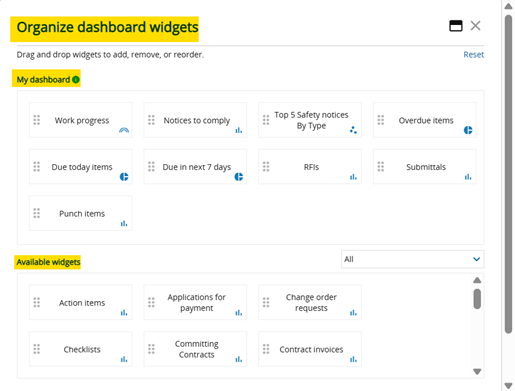
To save your changes, back out of that screen and view your updates in the ‘Home’ screen. All your selected widgets should appear automatically.
Proper utilization of project dashboards is a key practice for project managers and field users alike to gain a high-level view of their project’s health and progress. If you have any questions regarding ProjectSight's dashboard capabilities or are interested in adding this software to your company's project management repertoire, please visit our website - ConstrucTech Consulting - and Book a Call with one of our consultants.




