PTO & Employer Liabilities on Paycheck Stub
PTO & Employer Liabilities on Pay check Stubs in Vista

A question I get often as a Trimble Vista consultant is "How do I get PTO and/or Employer Liabilities to show up on my employee's paycheck stub?".
Assuming you already have setup PTO Leave Codes, Employer Liability Codes, and PR Groups it is an easy process. Navigate to Payroll>Payroll Groups.
In the Grid Tab, select the Payroll Group that you want to setup Liabilities and/or Leave Codes for.

Navigate to the Liabilities tab. Here you can add the Liability Codes for the Employer Liabilities that you would like to appear on your employee's paycheck stub. In the Liab Code field press F4 for a list of Liab Codes.

Navigate to the Leave Codes tab. Here you can add the Leave Codes that you want to appear on your employee's paycheck stub. In the Leave Code field press F4 for a list of Leave Codes.
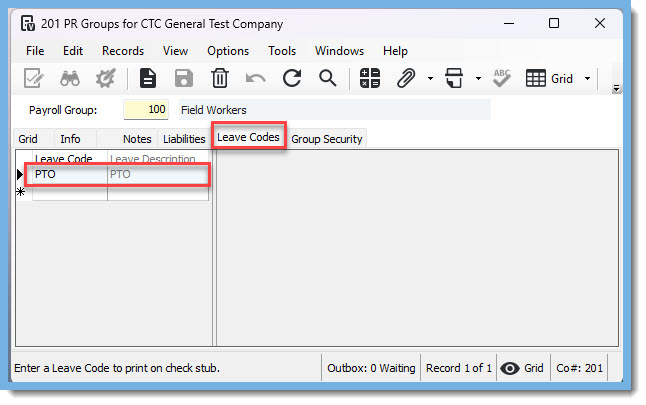
The next time you run payroll and print checks or direct deposits, the Employer Liabilities and Leave Codes that you chose under these two tabs will show up on your employee's paycheck stub.
This setup can be done for each Payroll Group you have in your company, allowing you to have a unique setup of Employer Liability codes and PTO Leave codes for the employee's in the Payroll Group.
Should you have further questions, you can contact one of our team members at ConstrucTech Consulting. Also, you can search past blogs on our website to find valuable information.
A question I get often as a Trimble Vista consultant is "How do I get PTO and/or Employer Liabilities to show up on my employee's paycheck stub?".
Assuming you already have setup PTO Leave Codes, Employer Liability Codes, and PR Groups it is an easy process. Navigate to Payroll>Payroll Groups.
In the Grid Tab, select the Payroll Group that you want to setup Liabilities and/or Leave Codes for.

Navigate to the Liabilities tab. Here you can add the Liability Codes for the Employer Liabilities that you would like to appear on your employee's paycheck stub. In the Liab Code field press F4 for a list of Liab Codes.

Navigate to the Leave Codes tab. Here you can add the Leave Codes that you want to appear on your employee's paycheck stub. In the Leave Code field press F4 for a list of Leave Codes.
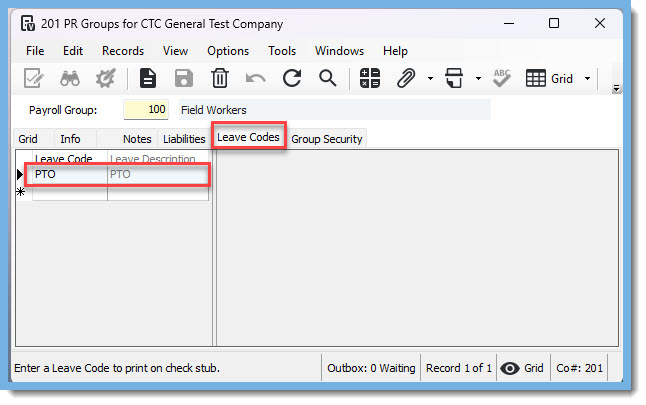
The next time you run payroll and print checks or direct deposits, the Employer Liabilities and Leave Codes that you chose under these two tabs will show up on your employee's paycheck stub.
This setup can be done for each Payroll Group you have in your company, allowing you to have a unique setup of Employer Liability codes and PTO Leave codes for the employee's in the Payroll Group.
Should you have further questions, you can contact one of our team members at ConstrucTech Consulting. Also, you can search past blogs on our website to find valuable information.
A question I get often as a Trimble Vista consultant is "How do I get PTO and/or Employer Liabilities to show up on my employee's paycheck stub?".
Assuming you already have setup PTO Leave Codes, Employer Liability Codes, and PR Groups it is an easy process. Navigate to Payroll>Payroll Groups.
In the Grid Tab, select the Payroll Group that you want to setup Liabilities and/or Leave Codes for.

Navigate to the Liabilities tab. Here you can add the Liability Codes for the Employer Liabilities that you would like to appear on your employee's paycheck stub. In the Liab Code field press F4 for a list of Liab Codes.

Navigate to the Leave Codes tab. Here you can add the Leave Codes that you want to appear on your employee's paycheck stub. In the Leave Code field press F4 for a list of Leave Codes.
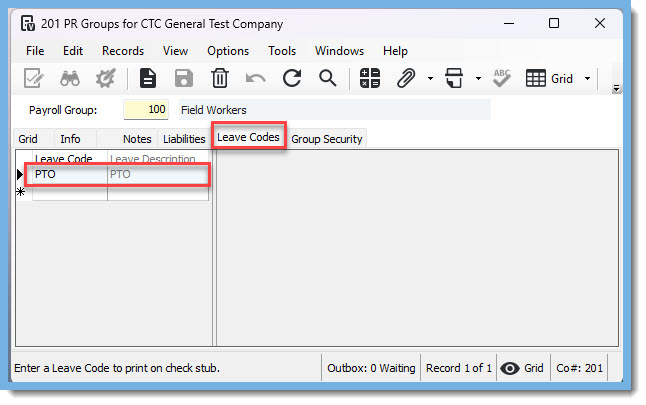
The next time you run payroll and print checks or direct deposits, the Employer Liabilities and Leave Codes that you chose under these two tabs will show up on your employee's paycheck stub.
This setup can be done for each Payroll Group you have in your company, allowing you to have a unique setup of Employer Liability codes and PTO Leave codes for the employee's in the Payroll Group.
Should you have further questions, you can contact one of our team members at ConstrucTech Consulting. Also, you can search past blogs on our website to find valuable information.




