Customizing Dashboard Widgets in ProjectSight
In this Tip-Tuesday, we will closely examine how to edit our widget charts to fit our project management needs.
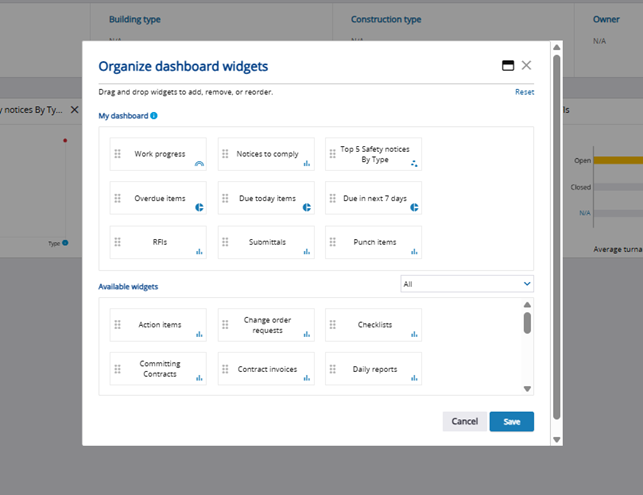
For this week’s Tip Tuesday, I want to cover a specific tool and process I have received questions on during my last few ProjectSight implementations. The Widget Control Board, as seen in the screenshot below, controls which widget charts appear in a user’s Project Menu.
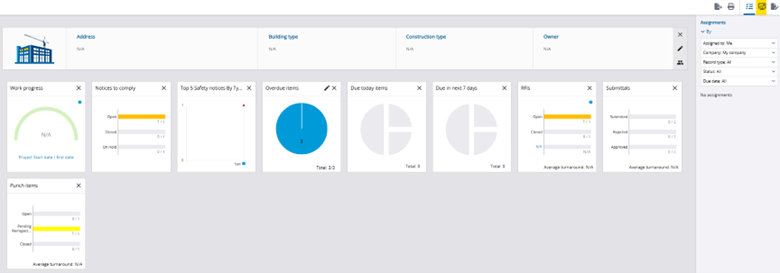
The screen provides twenty-eight different data measurements, from WIP items and Punch Items to Safety Notices and Submittal Packages, that summarize outstanding tasks within a module.
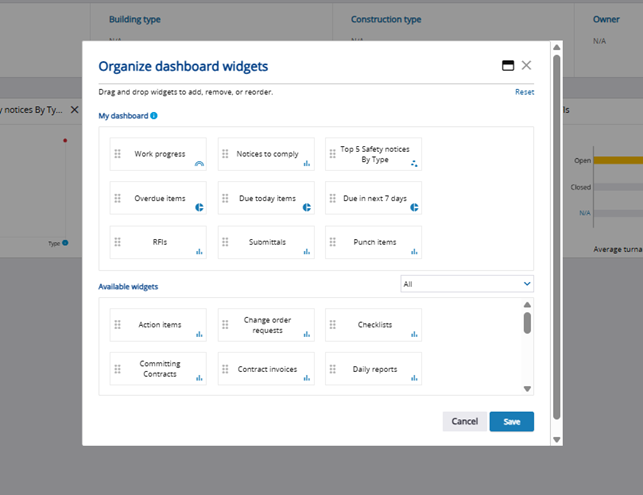
We already covered the widget dashboard feature in a prior post, but let’s review the functionality. The large box below My Dashboard entails all widgets that appear in the Project Menu, and the box below Available Widgets houses widgets that will not display on the home screen but are readily available.
I receive the same two questions nearly every implementation session when I cover this dashboard: can I add my own customized widgets and how do I control what is measured in a widget (i.e. how many statuses can I add to a task bar)? Unfortunately, at the writing of this post, there is not a feature that allows users to create new types of widgets. However, users can customize the data within the pre-determined widgets by going into their workflow settings.
First, users must determine which dashboard widgets they wish to edit. For our example today, I will customize the view of my Submittals widget. To make the necessary changes, I will navigate to the ‘Portfolio Settings’ tab and select ‘Records’ and ‘Submittals’. Once I click on the ‘Workflow’ module on the lefthand side, I see a screen like the one below displaying all my workflow statuses and settings associated with those statuses.
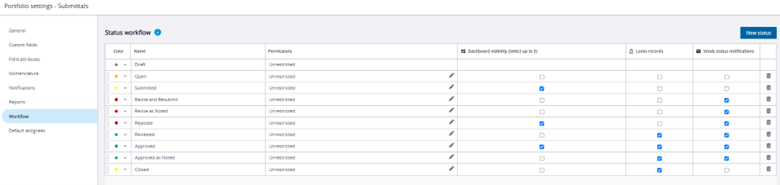
I want to focus on the ‘Dashboard Visibility’ column. Within that column are boxes for each of the workflow statuses. Users can select up to five statuses that will be displayed in the associated dashboard widget on your project’s home screen. For this example, I have selected ‘Submitted’, ‘Rejected’, and ‘Approved’. Once I return to the home screen, I can see those same three statuses displayed in the ‘Submittals’ widget:
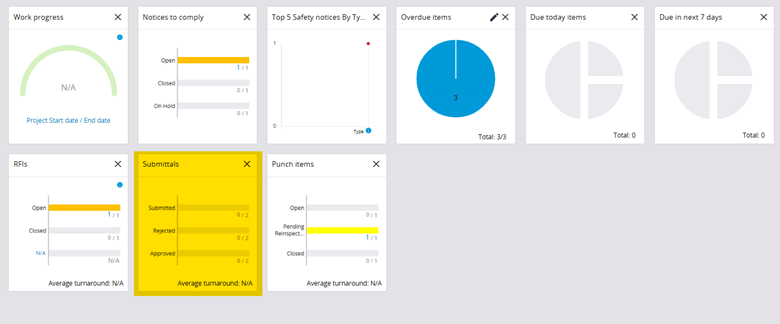
This same process permeates across the rest of the twenty-eight widgets at the user’s disposal. If you have any questions regarding ProjectSight’s capabilities or are interested in adding this software to your company's report management repertoire, please visit our website - ConstrucTech Consulting - and Book a Call with one of our consultants.
For this week’s Tip Tuesday, I want to cover a specific tool and process I have received questions on during my last few ProjectSight implementations. The Widget Control Board, as seen in the screenshot below, controls which widget charts appear in a user’s Project Menu.
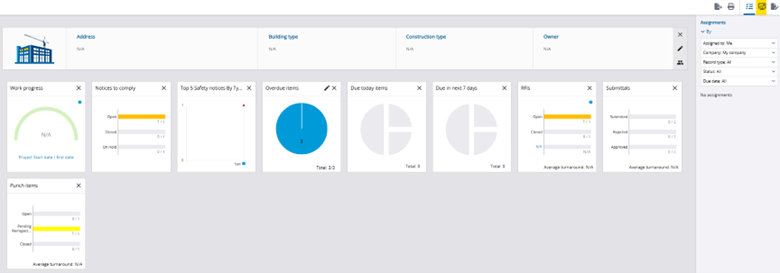
The screen provides twenty-eight different data measurements, from WIP items and Punch Items to Safety Notices and Submittal Packages, that summarize outstanding tasks within a module.
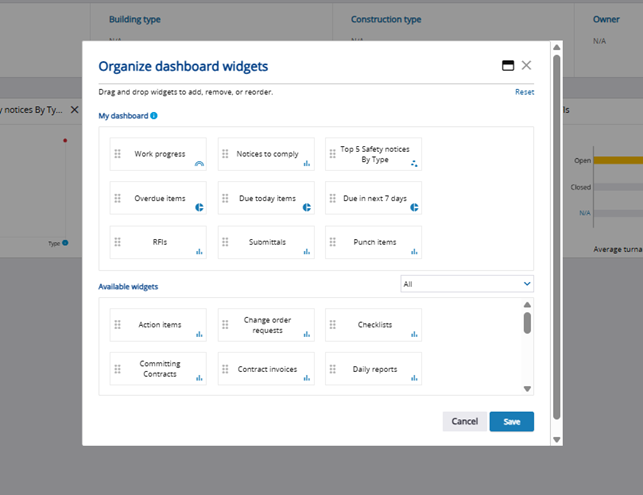
We already covered the widget dashboard feature in a prior post, but let’s review the functionality. The large box below My Dashboard entails all widgets that appear in the Project Menu, and the box below Available Widgets houses widgets that will not display on the home screen but are readily available.
I receive the same two questions nearly every implementation session when I cover this dashboard: can I add my own customized widgets and how do I control what is measured in a widget (i.e. how many statuses can I add to a task bar)? Unfortunately, at the writing of this post, there is not a feature that allows users to create new types of widgets. However, users can customize the data within the pre-determined widgets by going into their workflow settings.
First, users must determine which dashboard widgets they wish to edit. For our example today, I will customize the view of my Submittals widget. To make the necessary changes, I will navigate to the ‘Portfolio Settings’ tab and select ‘Records’ and ‘Submittals’. Once I click on the ‘Workflow’ module on the lefthand side, I see a screen like the one below displaying all my workflow statuses and settings associated with those statuses.
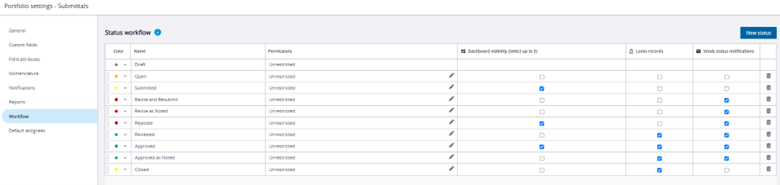
I want to focus on the ‘Dashboard Visibility’ column. Within that column are boxes for each of the workflow statuses. Users can select up to five statuses that will be displayed in the associated dashboard widget on your project’s home screen. For this example, I have selected ‘Submitted’, ‘Rejected’, and ‘Approved’. Once I return to the home screen, I can see those same three statuses displayed in the ‘Submittals’ widget:
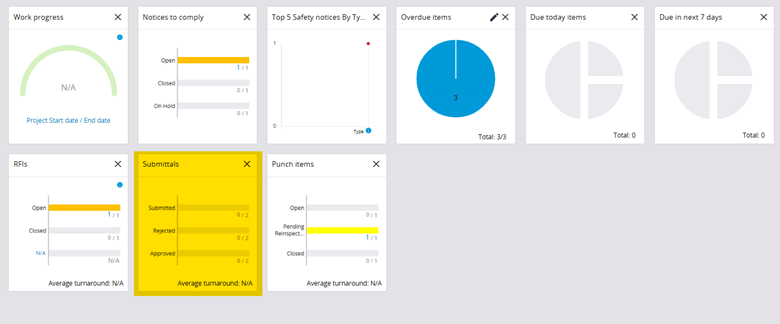
This same process permeates across the rest of the twenty-eight widgets at the user’s disposal. If you have any questions regarding ProjectSight’s capabilities or are interested in adding this software to your company's report management repertoire, please visit our website - ConstrucTech Consulting - and Book a Call with one of our consultants.
For this week’s Tip Tuesday, I want to cover a specific tool and process I have received questions on during my last few ProjectSight implementations. The Widget Control Board, as seen in the screenshot below, controls which widget charts appear in a user’s Project Menu.
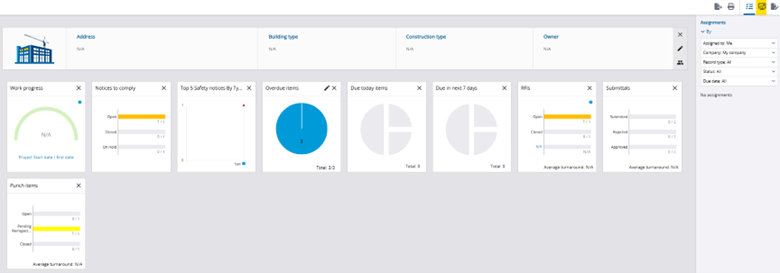
The screen provides twenty-eight different data measurements, from WIP items and Punch Items to Safety Notices and Submittal Packages, that summarize outstanding tasks within a module.
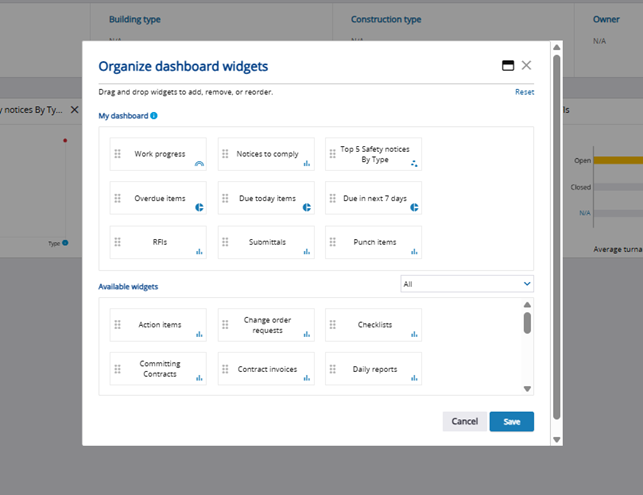
We already covered the widget dashboard feature in a prior post, but let’s review the functionality. The large box below My Dashboard entails all widgets that appear in the Project Menu, and the box below Available Widgets houses widgets that will not display on the home screen but are readily available.
I receive the same two questions nearly every implementation session when I cover this dashboard: can I add my own customized widgets and how do I control what is measured in a widget (i.e. how many statuses can I add to a task bar)? Unfortunately, at the writing of this post, there is not a feature that allows users to create new types of widgets. However, users can customize the data within the pre-determined widgets by going into their workflow settings.
First, users must determine which dashboard widgets they wish to edit. For our example today, I will customize the view of my Submittals widget. To make the necessary changes, I will navigate to the ‘Portfolio Settings’ tab and select ‘Records’ and ‘Submittals’. Once I click on the ‘Workflow’ module on the lefthand side, I see a screen like the one below displaying all my workflow statuses and settings associated with those statuses.
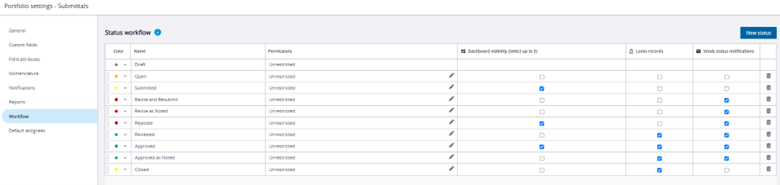
I want to focus on the ‘Dashboard Visibility’ column. Within that column are boxes for each of the workflow statuses. Users can select up to five statuses that will be displayed in the associated dashboard widget on your project’s home screen. For this example, I have selected ‘Submitted’, ‘Rejected’, and ‘Approved’. Once I return to the home screen, I can see those same three statuses displayed in the ‘Submittals’ widget:
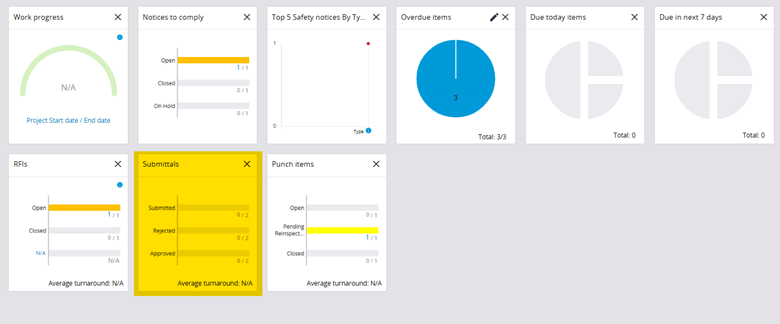
This same process permeates across the rest of the twenty-eight widgets at the user’s disposal. If you have any questions regarding ProjectSight’s capabilities or are interested in adding this software to your company's report management repertoire, please visit our website - ConstrucTech Consulting - and Book a Call with one of our consultants.




